Special Tips
We share these tips so that you can use the Lodago solution to the fullest.
If you have any difficulties or questions, you can always contact us via our contact form or by booking a meeting with us.
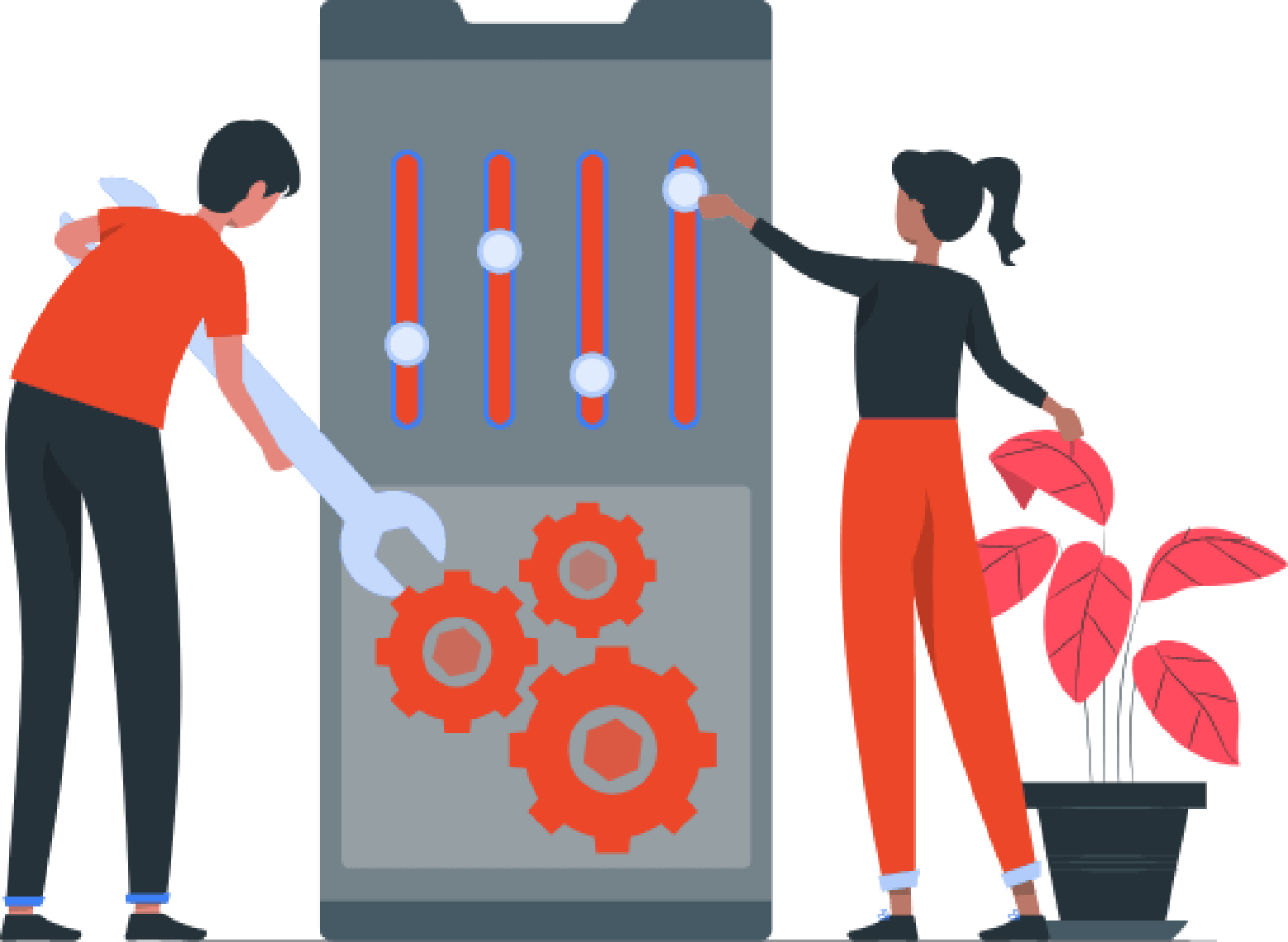
- Configure your DNS signatures
It is essential that you configure your Domain Name Server (DNS) signatures. An electronic signature guarantees the integrity of the data and the authenticity of the sender of an email.
The configuration of your signatures is essential to display the calendar with your up-to-date availability inside the email.
The configuration of your signatures also allows you to have a better deliverability, that is to say a maximum of sent emails that arrive in your recipients’ inbox and a minimum in their spam. This configuration is easy and only takes a few minutes.
We are fully available to assist you in configuring your signatures. Do not hesitate to contact us via our contact form or by booking a meeting with us.
To find out how to set them up, click here.
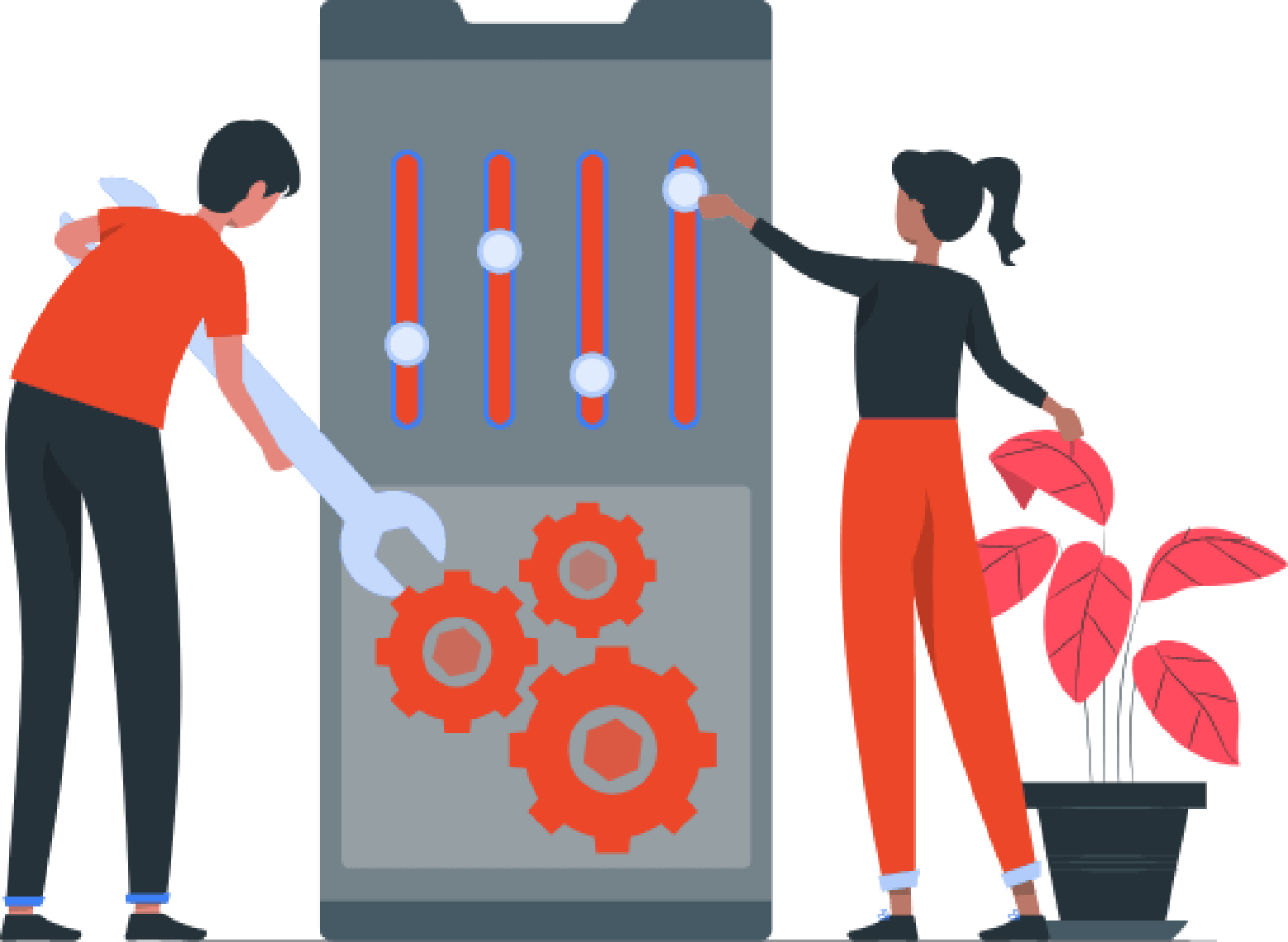
- Customize your calendar
You can customise Lodago by adding your logo to your calendar or by customizing the calendar with your company colours. Make Lodago a corporate tool!
To do so, go to the “Logo & Brand Customization” tab of your Lodago account.
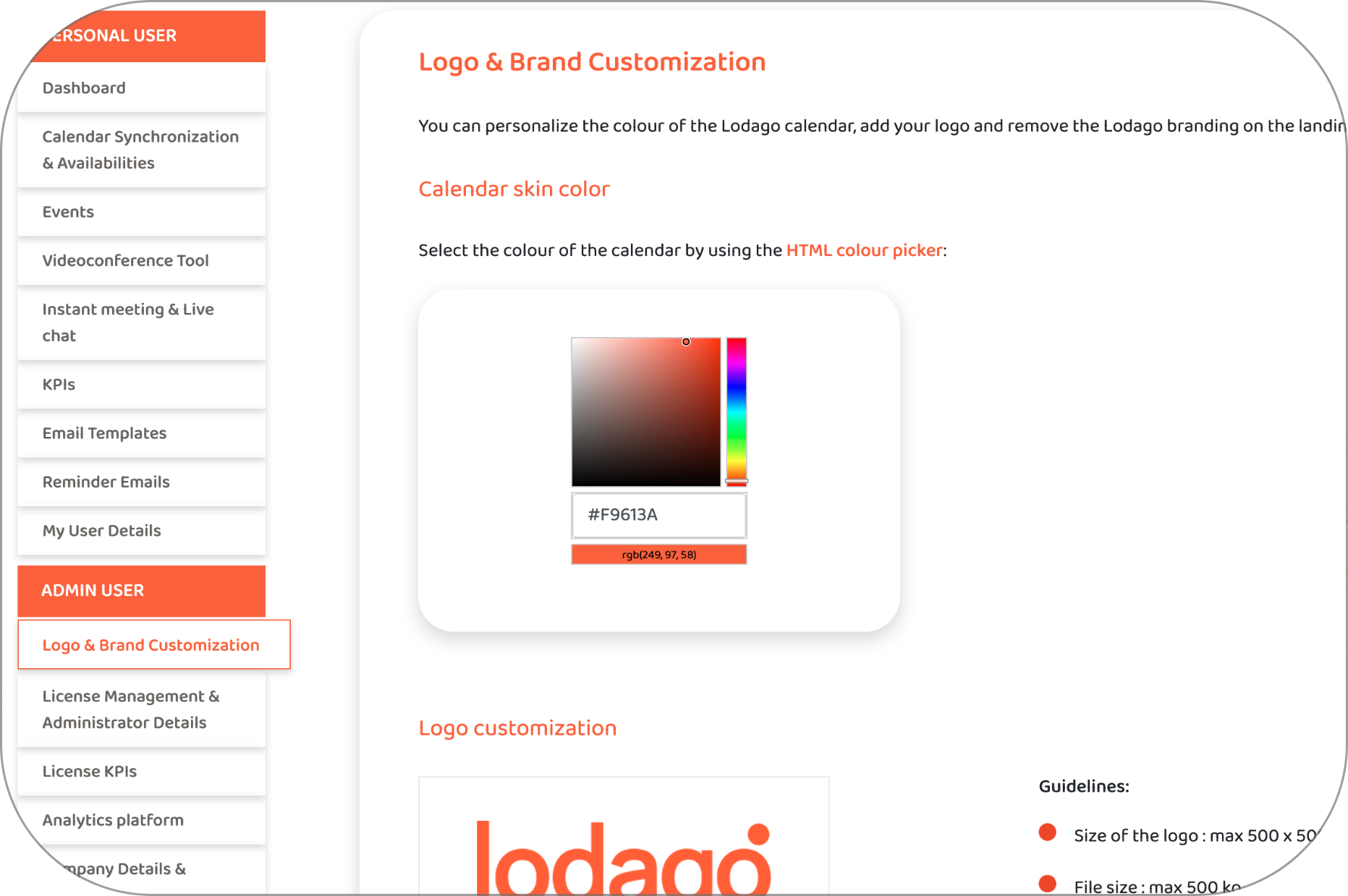
- Synchronize your videoconferencing tool with Lodago
When your videoconference tool is synchronised and the appointment is a video conference, your prospect will receive the video conference link directly in the appointment confirmation email.
- If you're using Google Calendar, Google Meet will be automatically synchronized.
- If you use Outlook Calendar or Office 365, Microsoft Teams will be automatically synchronized.
- If you use Google Calendar and want to synchronize Microsoft Teams, click here.
- If you want to use Zoom, WebEx, GoToMeeting or any other tools instead of Google Meet or Microsoft Teams, click here to find out how to set up your video conferencing tool with Lodago.
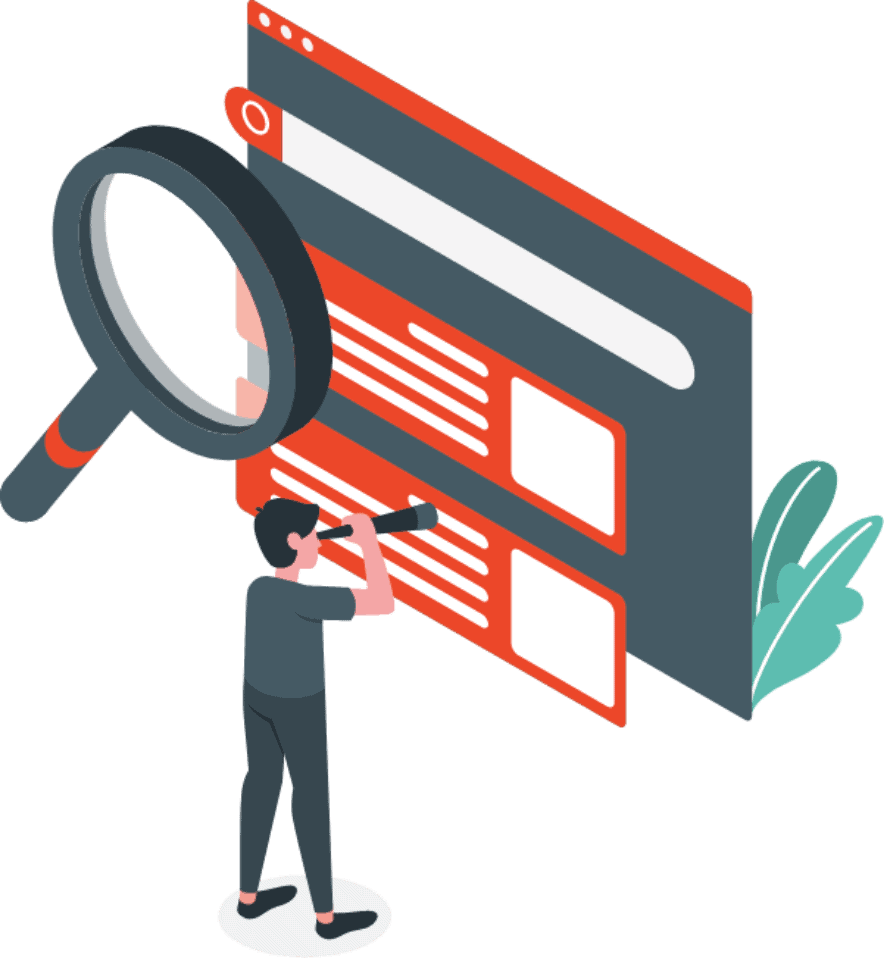
- Activate real-time instant meeting and live chat options
If you are available when your prospects visit your website or open your CalMail, they can launch an instant meeting or chat immediately. Both reduce your sales cycle!
To do so, go to the “Instant meeting & Live chat” tab of your Lodago account.
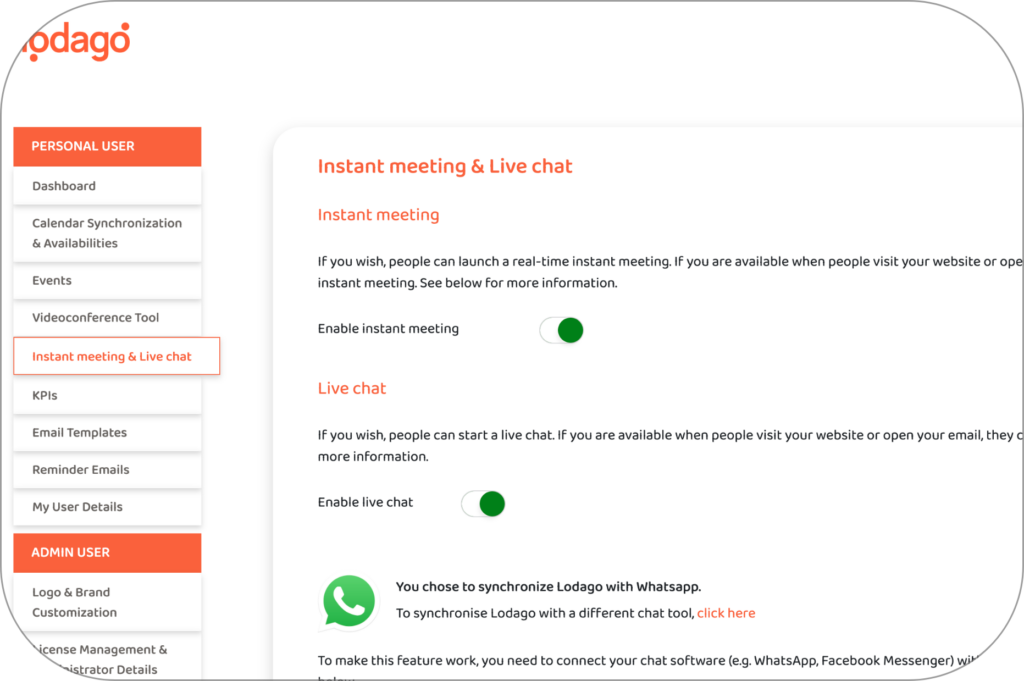
- Specify your prospect's city when using Lodago from your software
Your prospects can always change the time zone when they consult your availability:
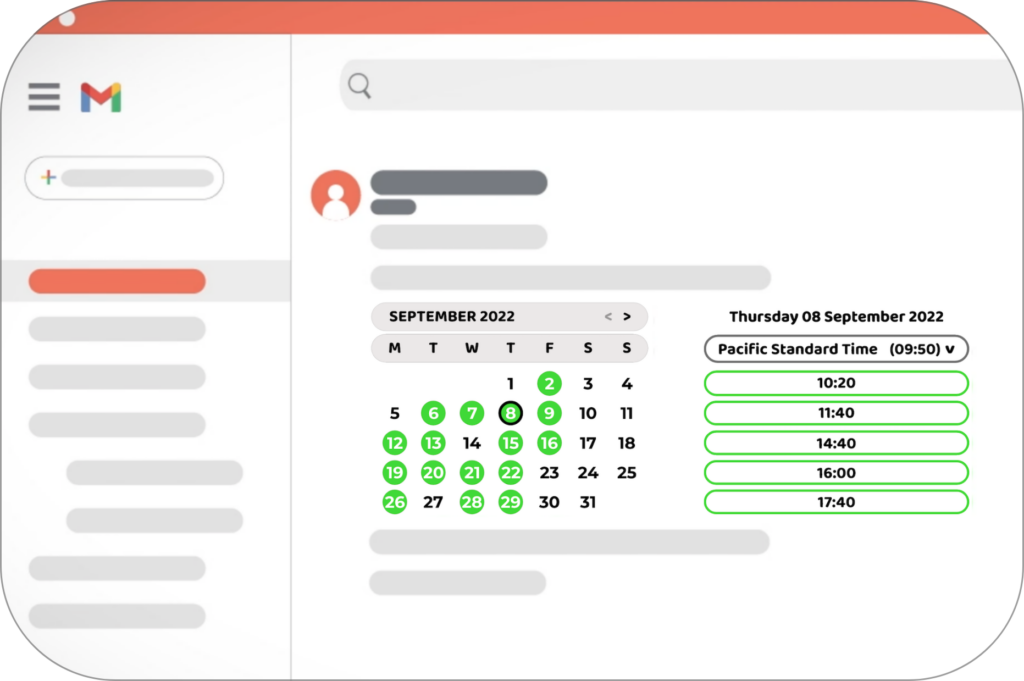
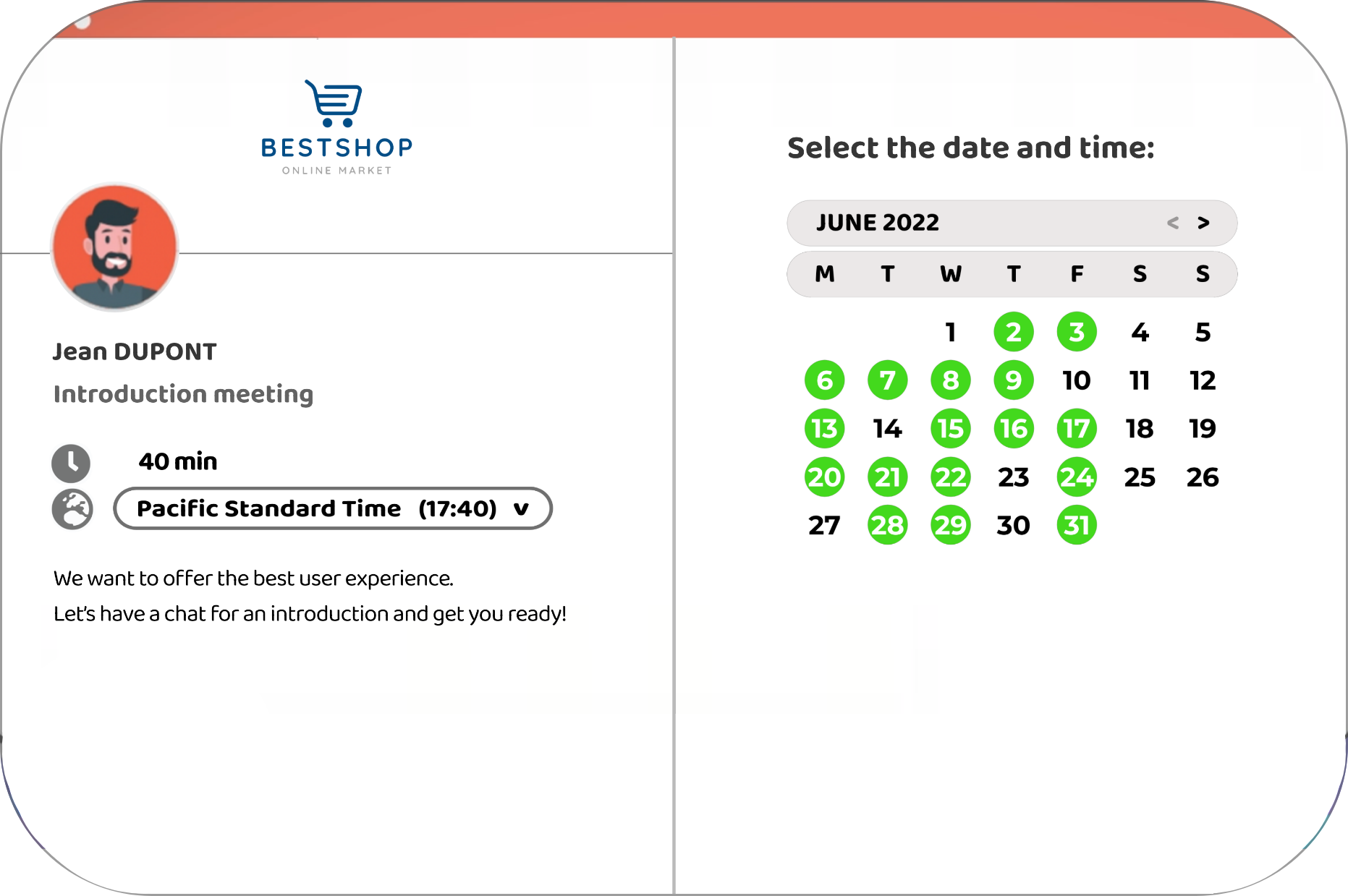
But by default:
o Your availability displays in your time zone (the one set up in your Lodago account) when you send an email from your inbox (e.g. Gmail, Outlook, Apple).
o Your availability displays in your prospect’s time zone (the one of their browser i.e. Safari, Google Chrome etc.) when they book a meeting from a personalized booking page.
o When you send an email from your software, there are two possibilities:
1. You did specify your prospect’s city in your software then your availability will display in your prospect’s city time zone.
2. You didn’t specify your prospect’s city in your software then your availability will display in your time zone (the one set up in your Lodago account).
That’s why it’s best to define your prospect’s city in your software!
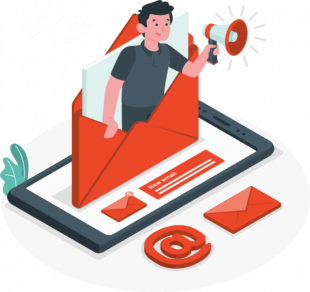
- Create, store and share your templates with your team in one click
You can create your commercial email templates in your Lodago account, store them and share them easily with your team members.
In order to create your templates, please go to the “Email Template” tab in your Lodago account.
To learn more about how to create your templates, click here.
Please note that if you use Lodago from a CRM plugin or using our API, you can access your templates directly from your CRM plugin or software.
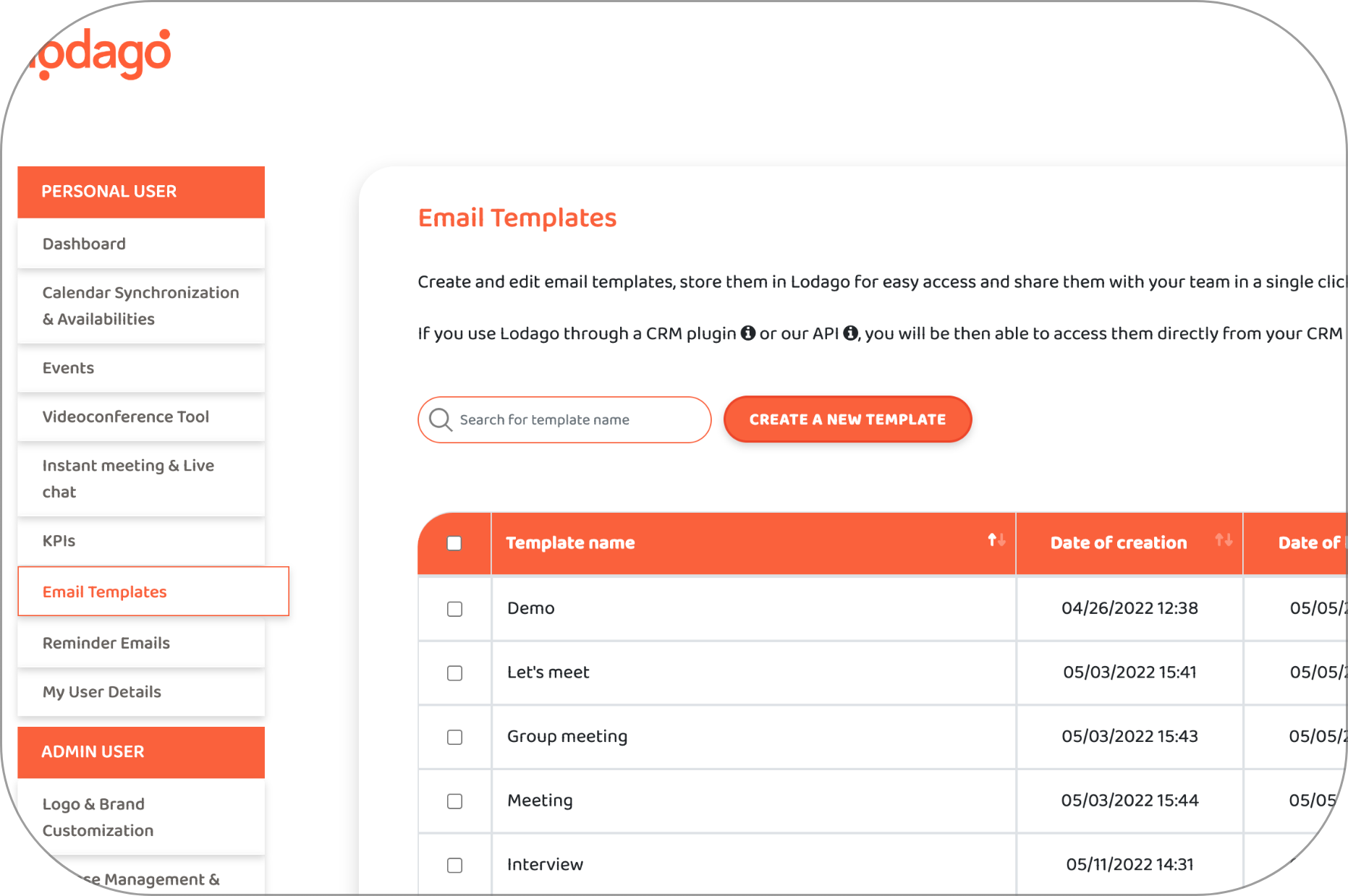
- Check your KPIs!
Lodago provides you with a multitude of KPIs (including open rate and click rate).
Don’t forget to look at these statistics to measure your recipients’ engagement with your emails.
Lodago allows you to set up a real emailing strategy with a precise follow-up of your performances and objectives.
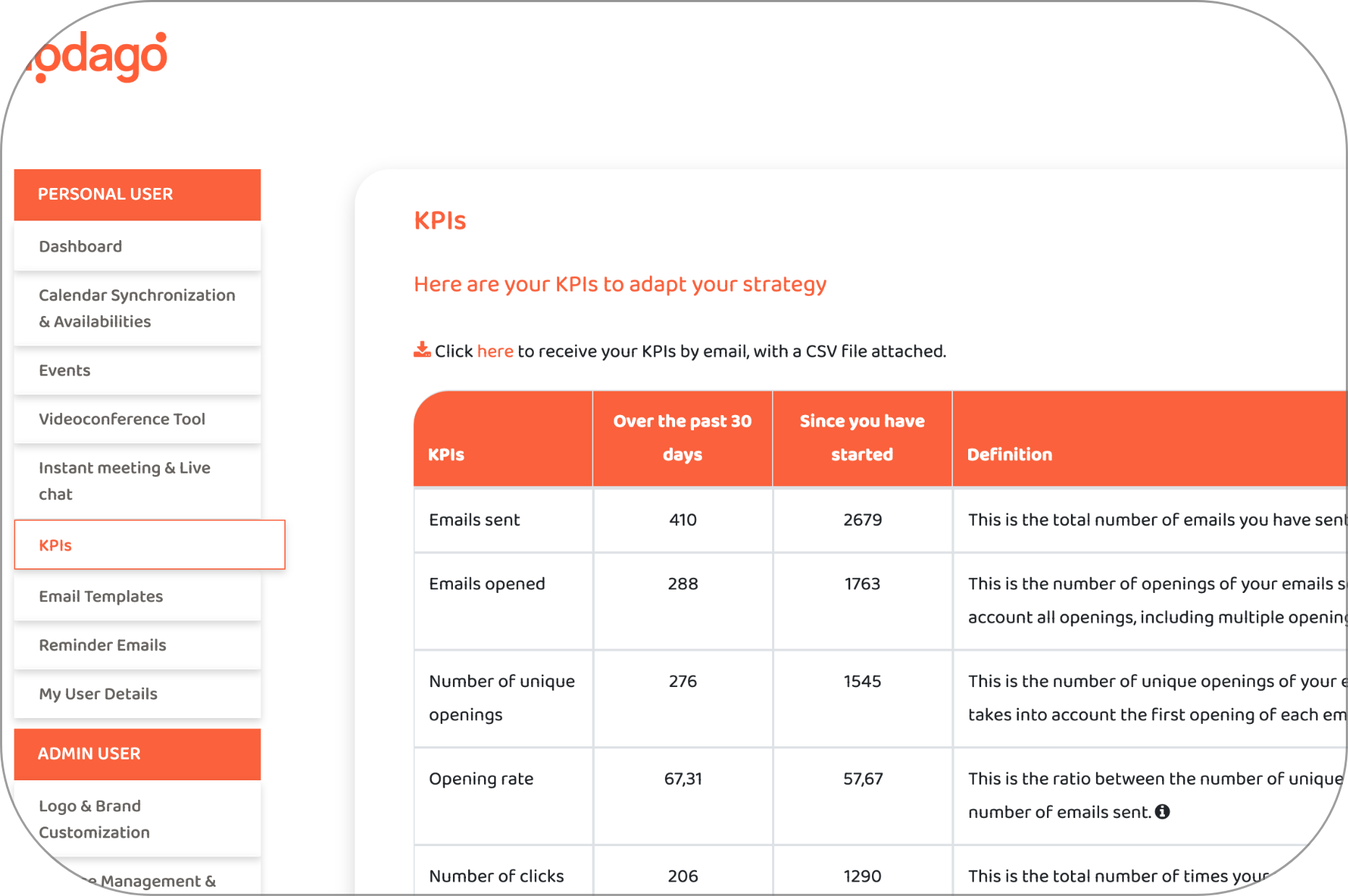
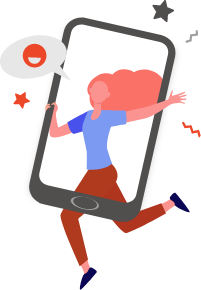
- Connect your analytics platform with Lodago
You can connect your booking page to your analytics platform. You will be able to track your booking page activity such as session duration, along with the information on the source of the traffic.
To do so, go to the “Analytics platform” tab of your Lodago account and insert your script.
Congratulations, you now know all the secrets of Lodago!
If you have a question about Lodago, click here to access our Resource Center.

