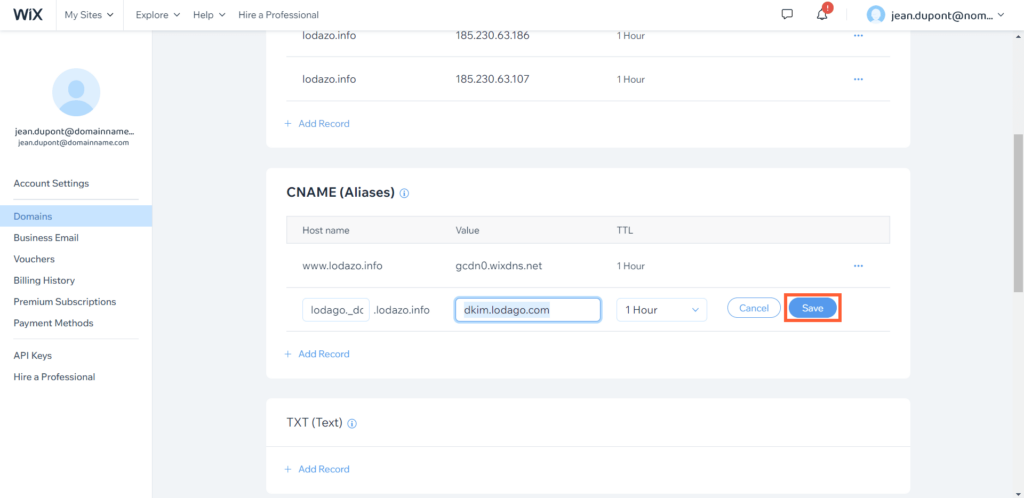Why and how to set up your Domain Name Server (DNS) email signatures on Wix?
The DNS email signatures setup is easy and takes a few minutes. But if you need help or have any questions, we remain fully available. At anytime, you can contact us by:
- Live chat (available at the bottom right of your screen)
- Contact form
- Booking a meeting with us
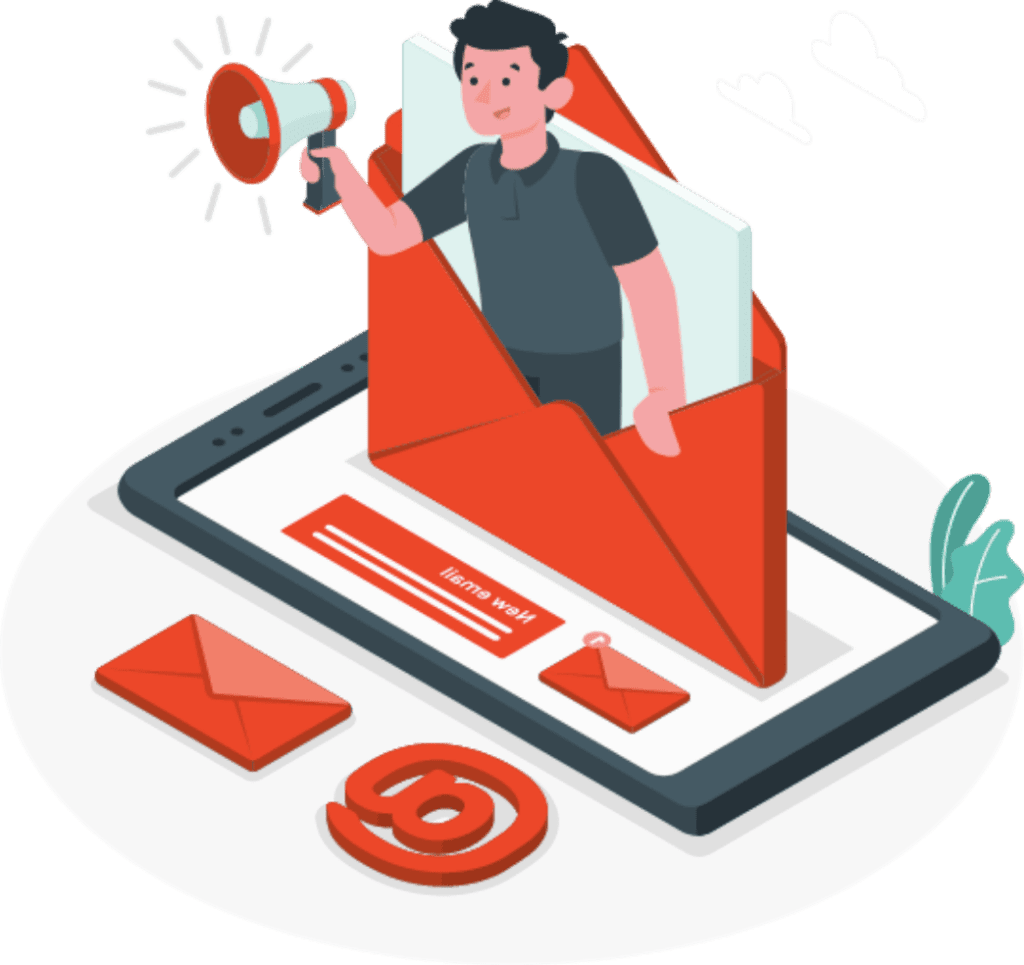
Why and how to set up your Domain Name Server (DNS) email signatures on Wix?
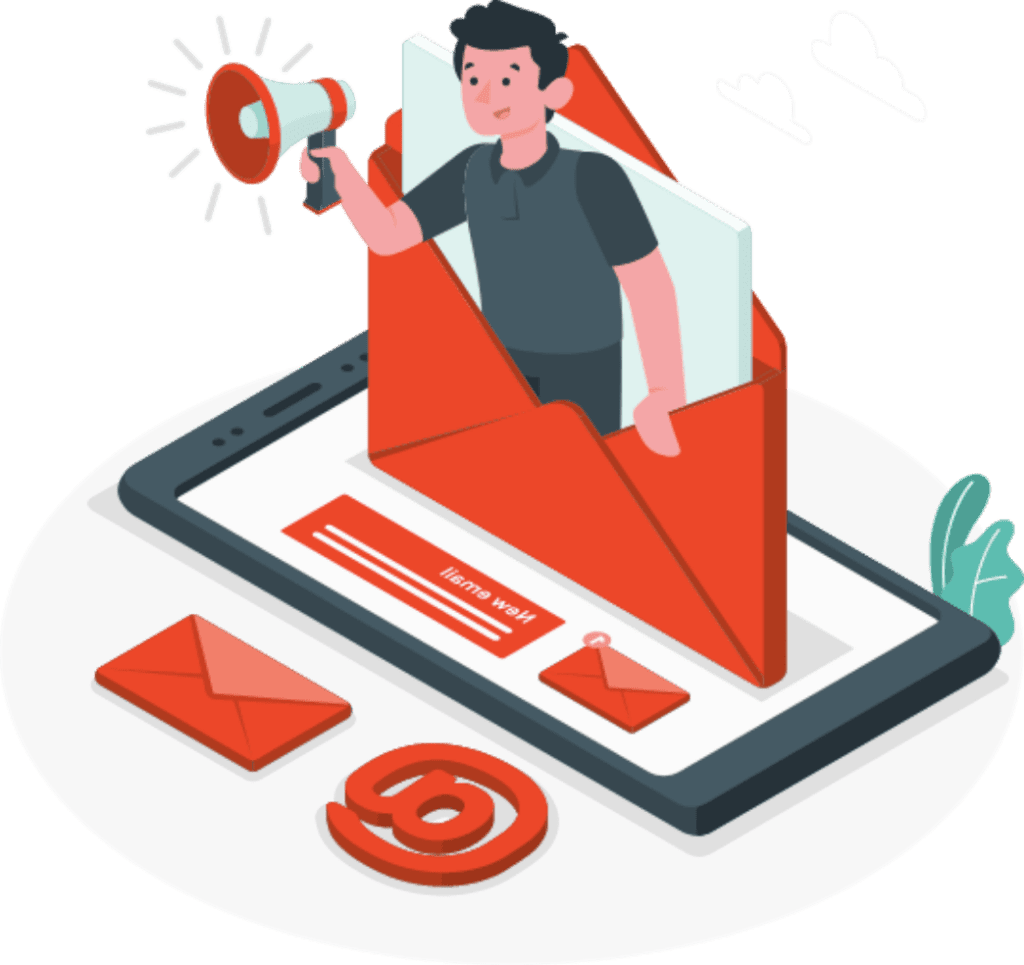
The DNS email signatures setup is easy and takes a few minutes. But if you need help or have any questions, we remain fully available. At anytime, you can contact us by:
- Live chat (available at the bottom right of your screen)
- Contact form
- Booking a meeting with us
Why set up your DNS email signatures?
- Your DNS is your electronic signature.
- Your electronic signature guarantees to Gmail/Outlook that you are who you say you are when sending an email to people having a Gmail/Outlook email address.
- Your DNS must be set up to have better deliverability (Having better deliverability means that a maximum of your sent emails will arrive in the inbox of your recipients and a minimum in their spam folder.).
- Your DNS must be set up to integrate your up-to-date calendar directly inside the email.
How to set up your DNS signature?
To add records for your domain, follow these steps:
- Log in to your Wix account
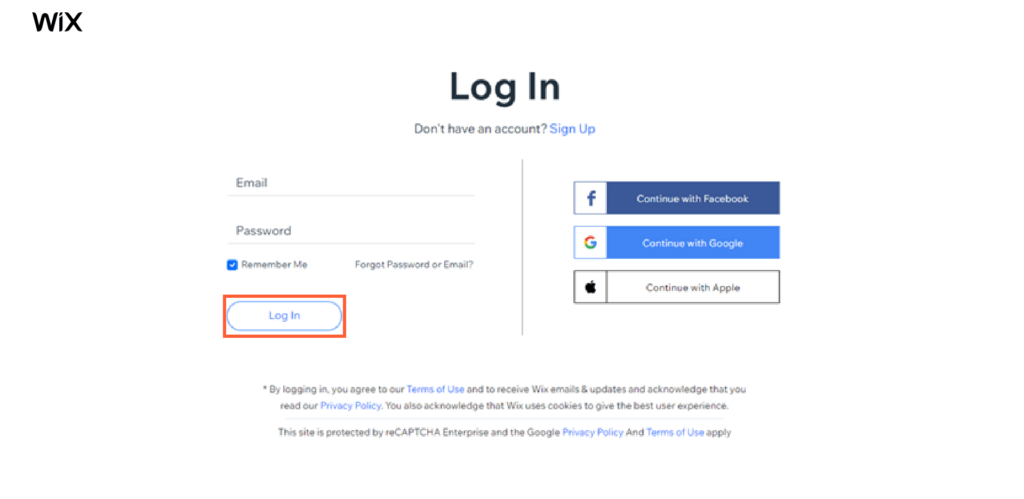
- On the right, click on Domains.
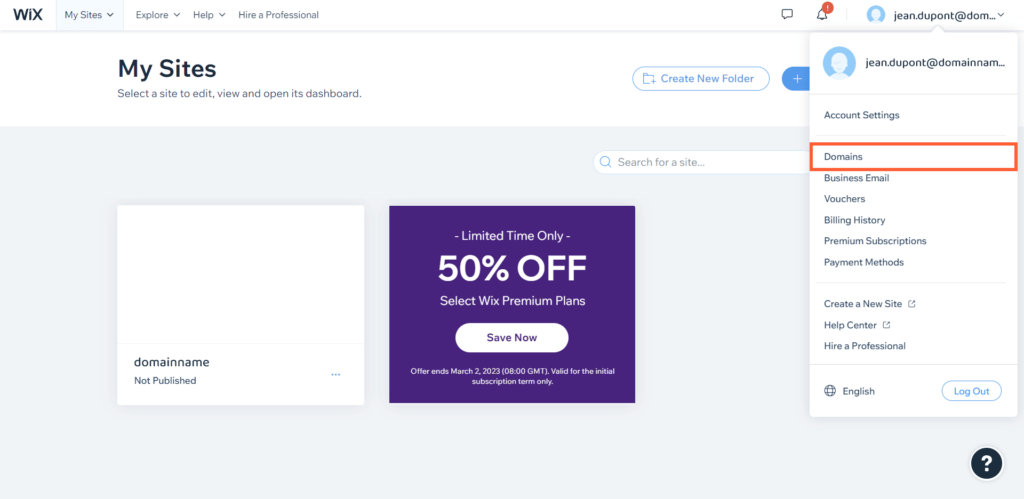
- Click on the Show More icon next to the relevant domain.
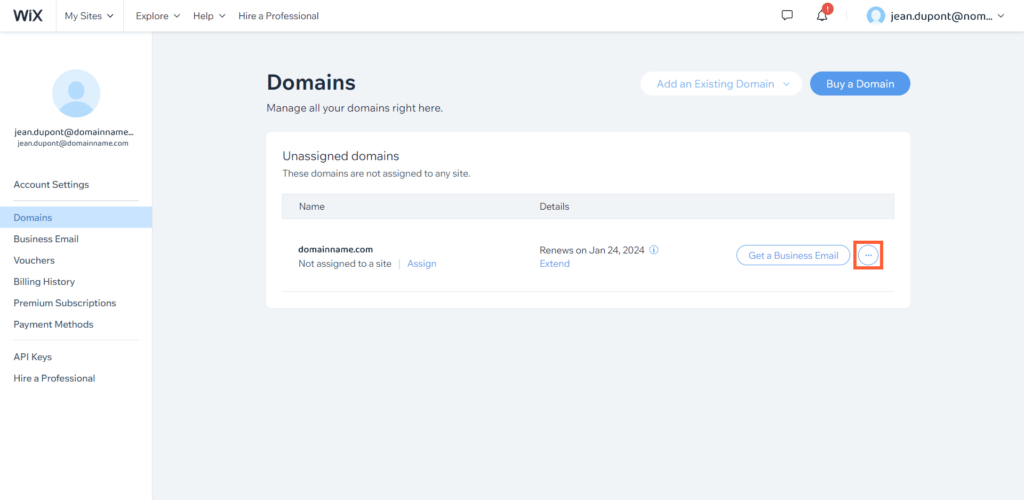
- Select Manage DNS records.
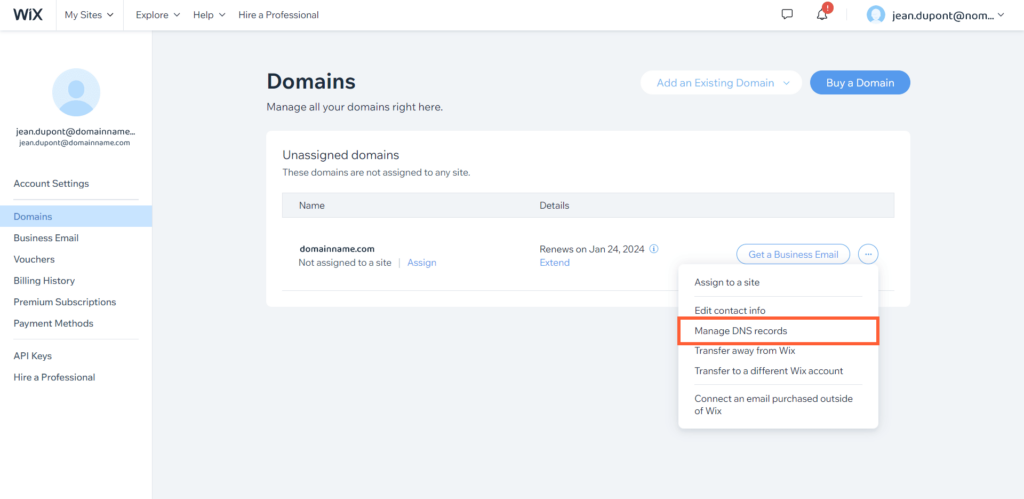
- Look for a value that contains the word "dmarc". If "dmarc" exists: go to step 9. Otherwise go to step 6.
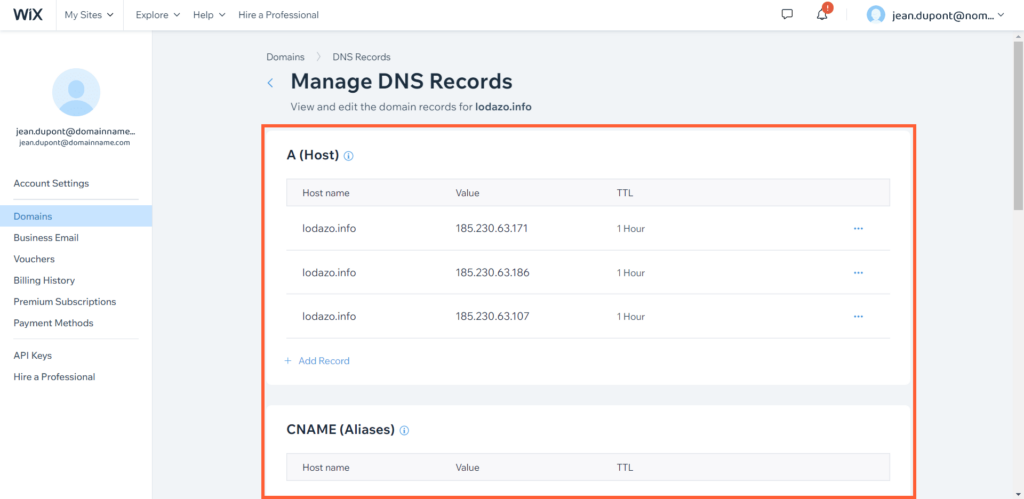
- Set up DMARC: click + Add record in the "TXR (Text)" section.
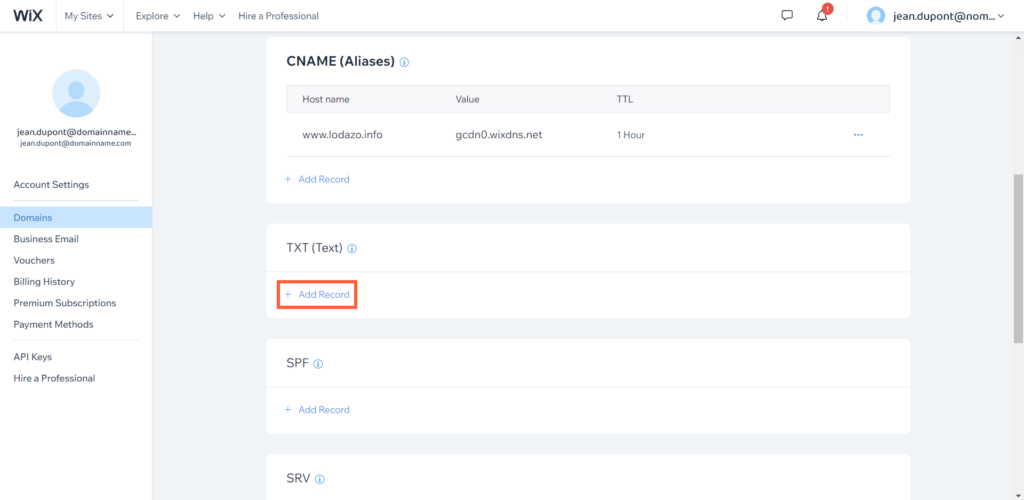
- Configure DMARC: enter the following information:
Type: TXT
Host: Enter "_dmarc"
TXT Value: « v=DMARC1 ; p=none ; ».
TTL: Leave this value as it is by default.
- Click on "Save".
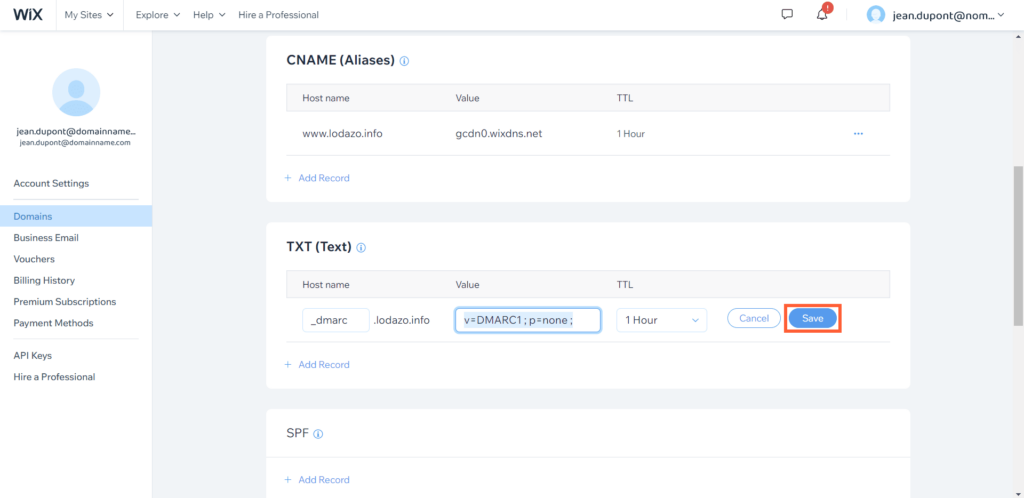
- Look for a value that contains the word "spf". If "spf" exists: go to step 13. Otherwise go to step 10.
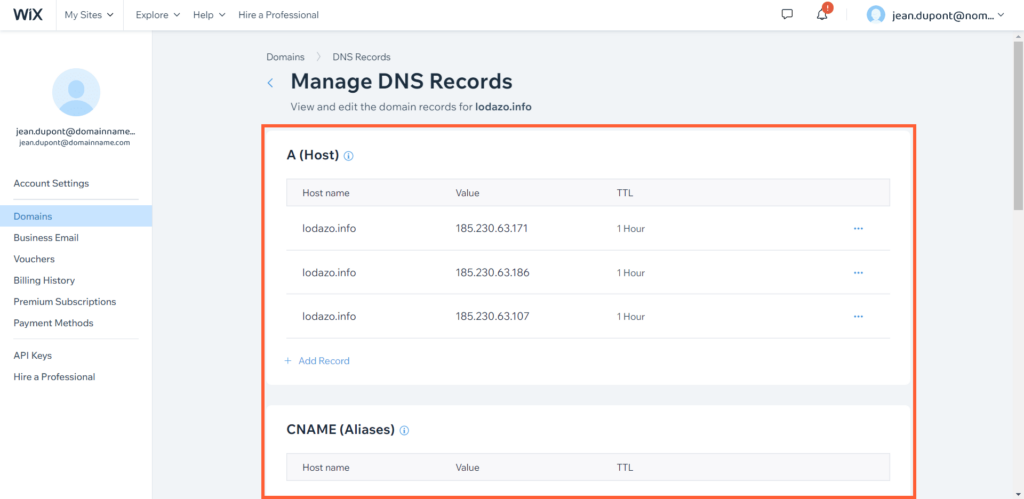
- Set up SPF: click + Add record in the "TXR (Text)" section.
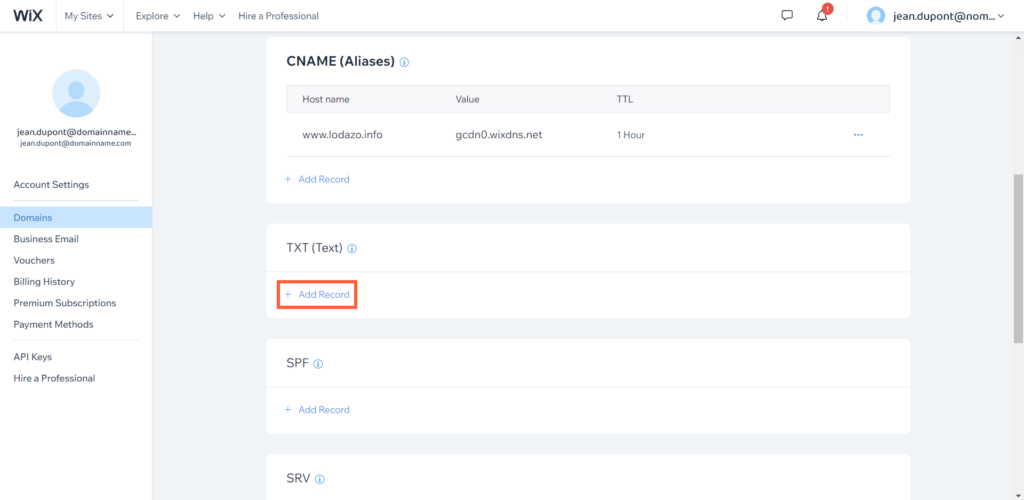
- Configure SPF: enter the following information:
Type: TXT
Host: Leave it blank.
TXT Value: « v=spf1 include:_spf.lodago.com ~all ».
TTL: Leave this value as it is by default.
- Click on "Save" and go to step 16.
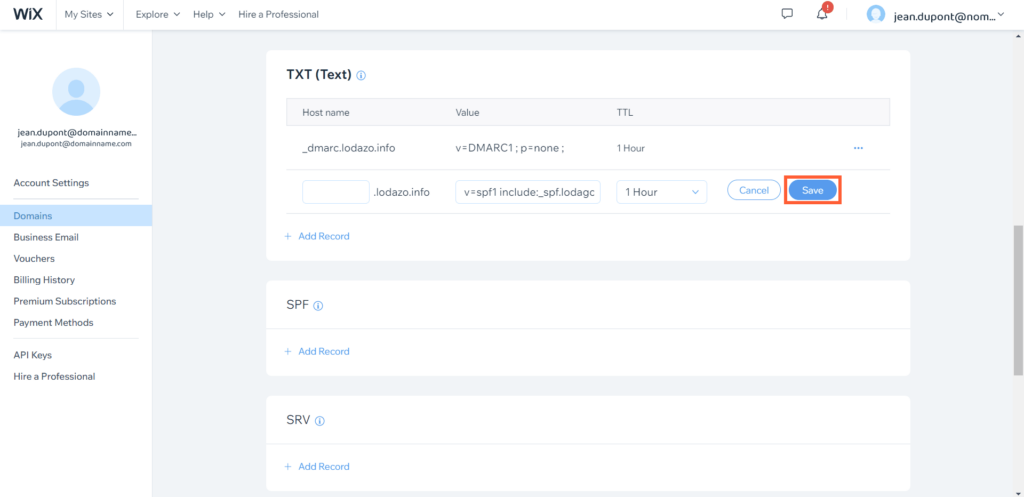
- If your SPF already exists, click on "Edit"
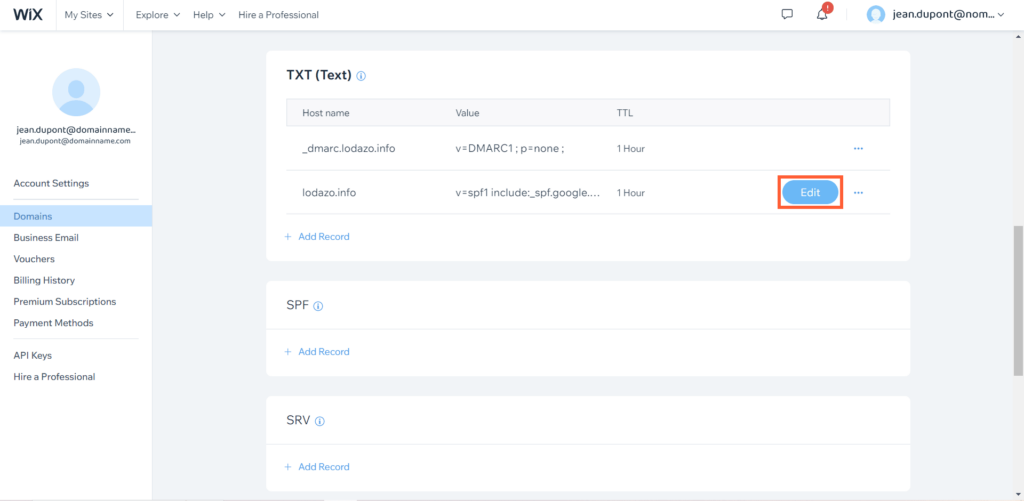
- Add " include:_spf.lodago.com" into the content of your SPF (make sure to separate the new content from the old one with a space)
- Click on "Save".
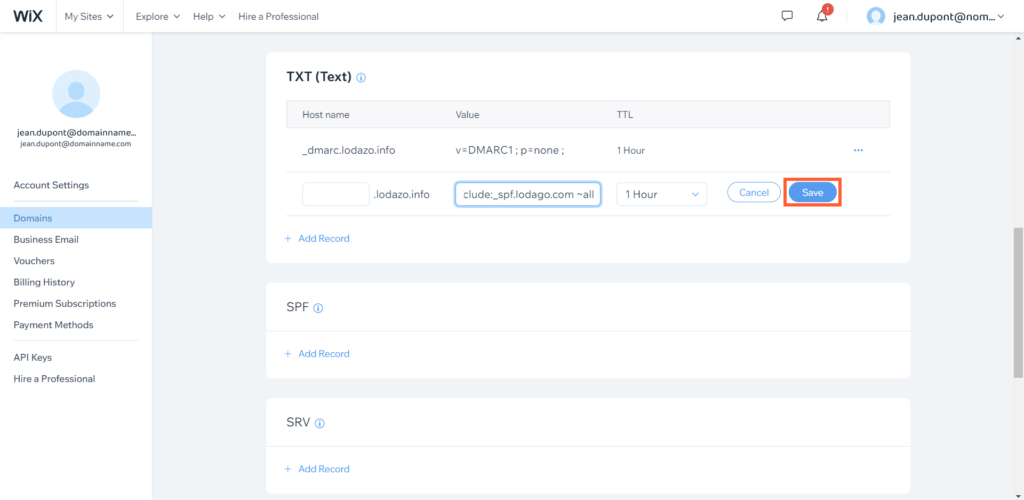
- DKIM: click + Add DNS Record in the right section of the record.
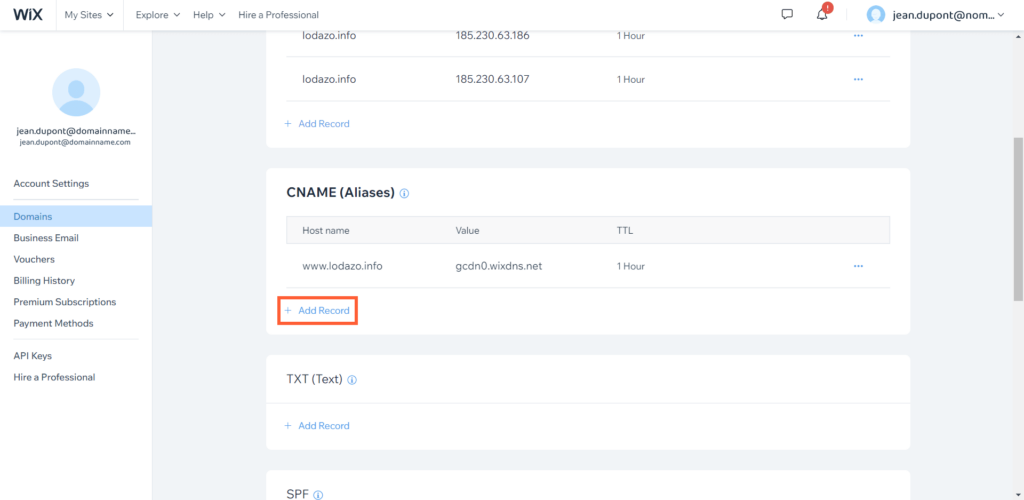
- Configure DKIM: enter the following information:
Type: CNAME
Host: Enter "lodago._domainkey"
Points to: « dkim.lodago.com ».
TTL: Leave this value as it is by default.
- Click on "Save".