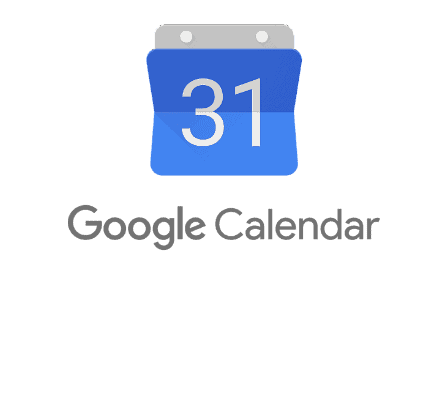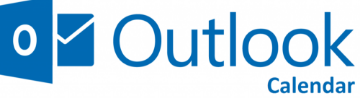To make yourself unavailable during a day off or your holidays, you must create an event in the calendar that you have synchronized with Lodago.
You can think of an event as a template for a meeting that you’ll schedule regularly (e.g a introduction call). For each event you specify the meeting details: the duration, the type (i.e. 1-to-1 meeting, meeting including colleagues etc.), the time break etc.
To find out how to synchronize your calendar with Lodago, click here.
To find out how to make yourself unavailable during a day off or your holidays, click on the professional calendar you use:
- Google Calendar
You can either watch the video below, or you can follow the steps listed below the video:
- 1. In your Google Calendar click on "Create";
- 2. Click on "Event";
- 3. Create an event that covers your unavailability (e.g. if you are on holiday from 19 September 2022 to 25 September 2022 included, then create an event from 19 September 2022 to 25 September 2022);
- 4. Click on "Save".
- Outlook Calendar
You can either watch the video below, or you can follow the steps listed below the video:
- 1. In your Outlook Calendar click on "New Event";
- 2. Create an event that covers your unavailability (e.g. if you are on holiday from 19 September 2022 to 25 September 2022 included, then create an event from 19 September 2022 to 25 September 2022);
- 3. Click on "Busy";
- 4. Click on "Save".
- Office 365 Calendar
You can either watch the video below, or you can follow the steps listed below the video:
- 1. In your Office 365 Calendar click on "New Event";
- 2. Create an event that covers your unavailability (e.g. if you are on holiday from 19 September 2022 to 25 September 2022 included, then create an event from 19 September 2022 to 25 September 2022);
- 3. Click on "Busy";
- 4. Click on "Save".