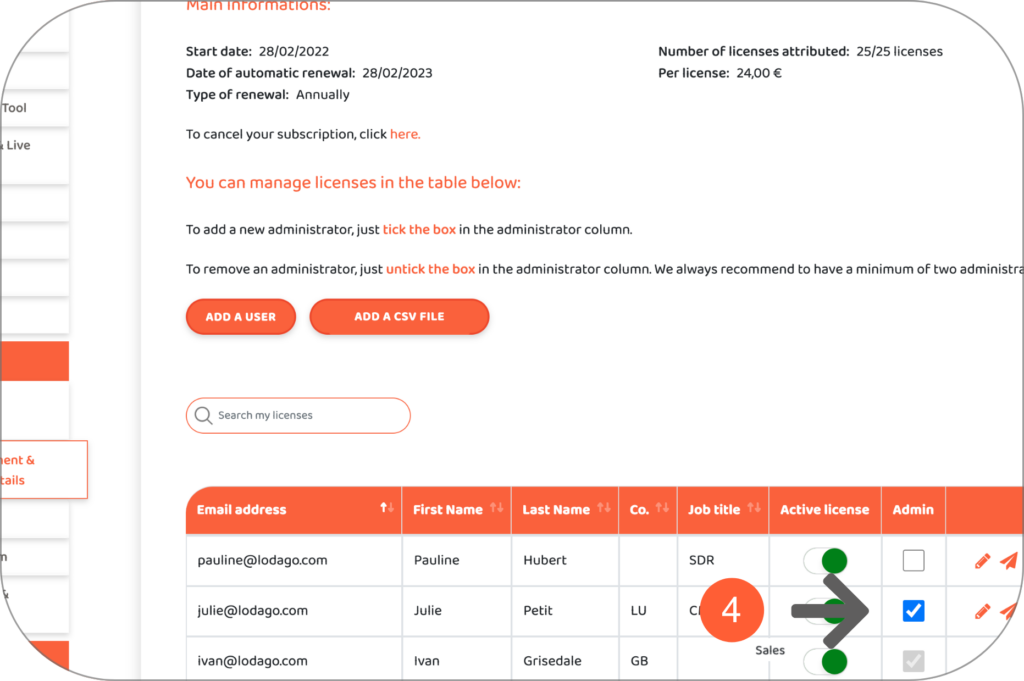The process of getting an administrator license depends on whether a single license is included in the subscription or multiple licenses are included in the subscription.
To know the difference between an administrator license and a user license, click here.
- A subscription with a license
A user who takes out a Lodago subscription with only one license included in the subscription has an administrator license.
For example, he can manage his subscription and customise the Lodago solution.
- A subscription with several licenses
A user who takes out a Lodago subscription with several licenses included in the subscription has an administrator license by default.
This user, who by default has an administrator license, can then decide to allocate other administrator licenses from his Lodago account by following the steps below.
- Go to the "License Management & Administrator Details" tab in your Lodago account
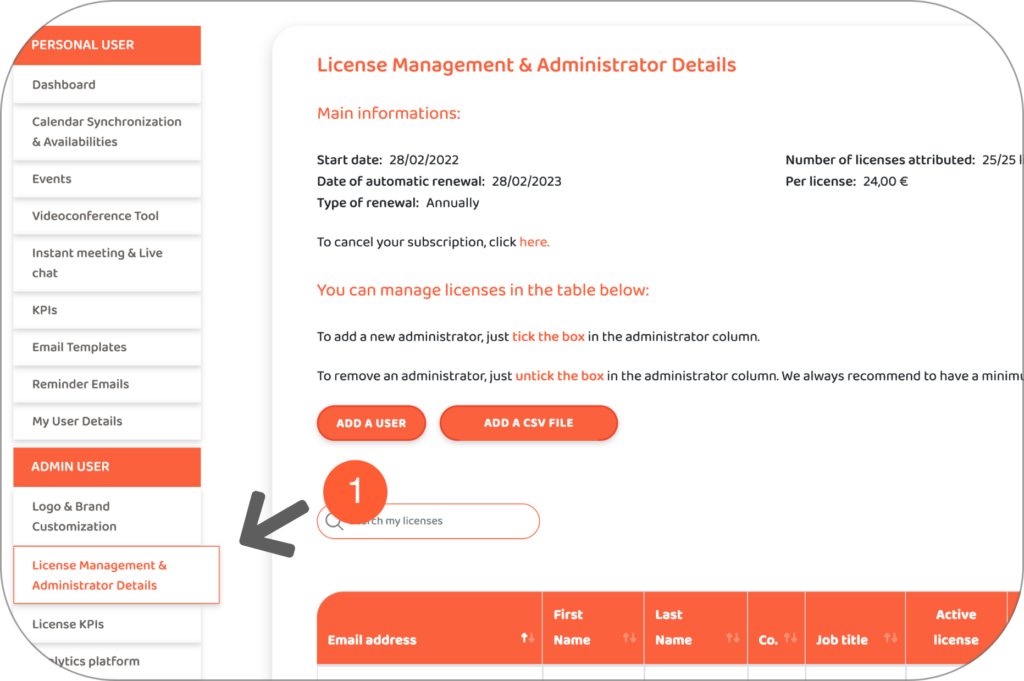
- Add a user by clicking on "Add a user" or add multiple users by clicking on "Add a CSV file"
We will send a welcome email invitation with instructions for the new user to create their Lodago account.
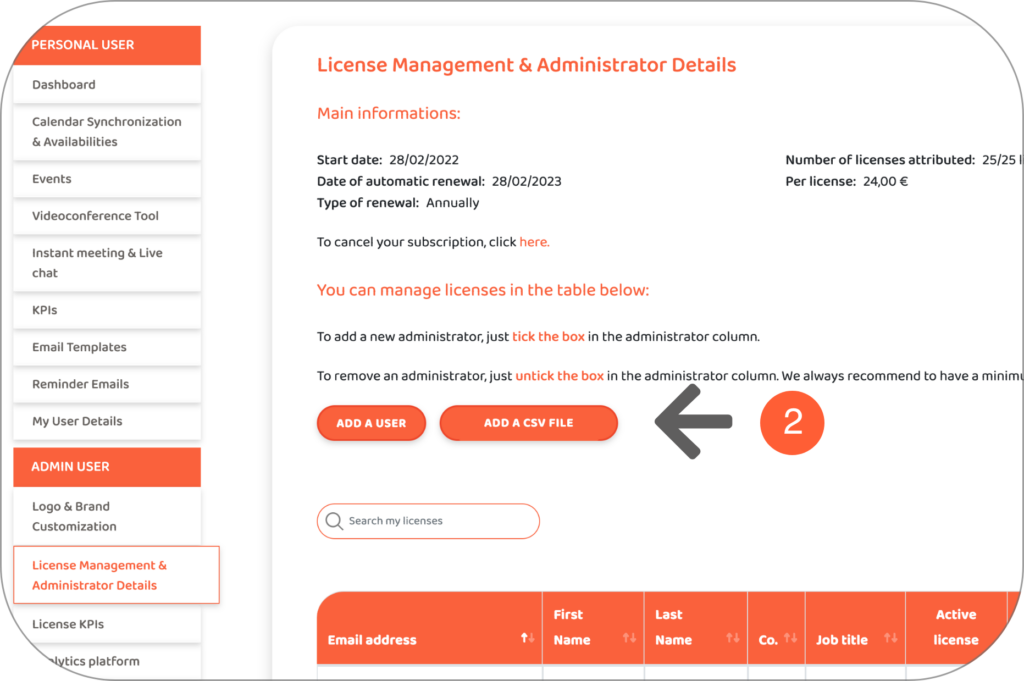
- To add an administrator, check the box in the "administrator" column of the row of the user you wish to set as administrator
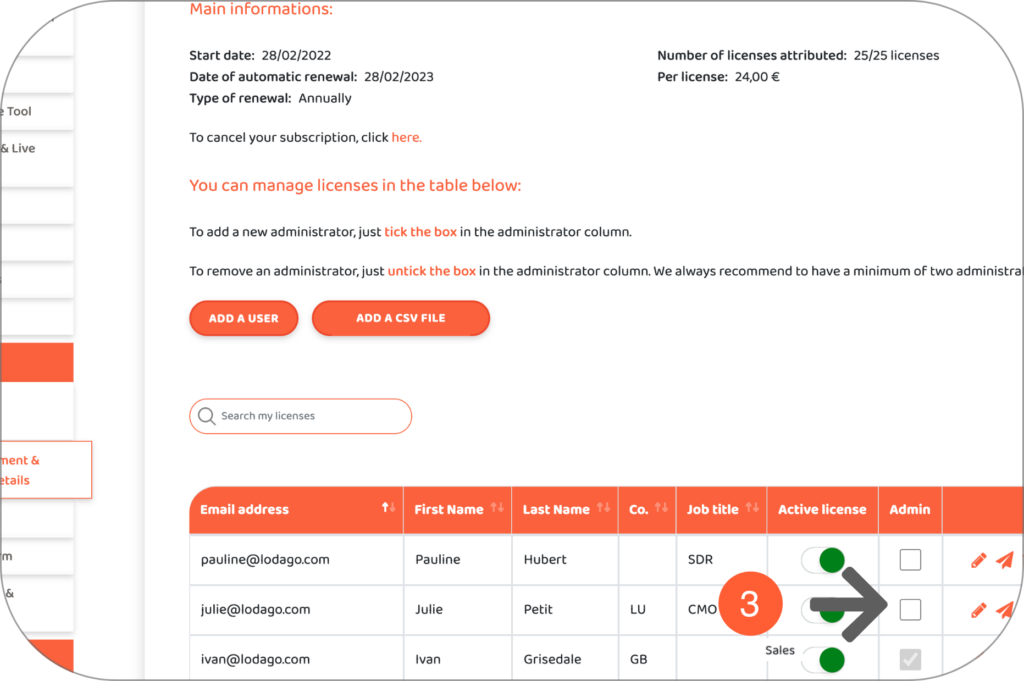
- To remove an administrator, uncheck the box in the "administrator" column