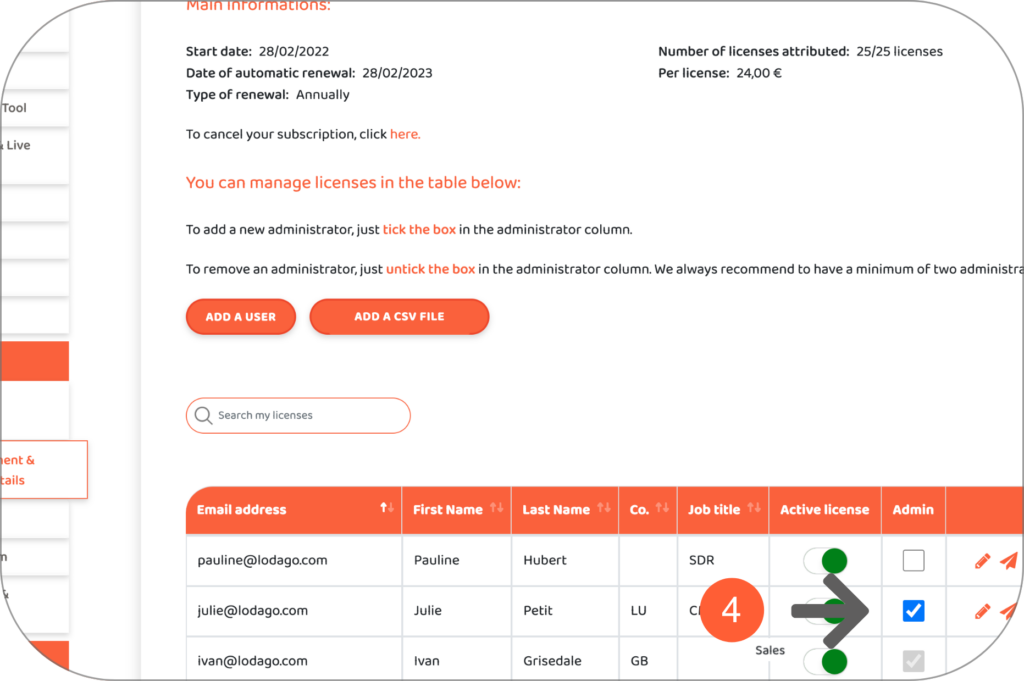You can add or remove an administrator from your Lodago account if you have an administrator license.
To know the difference between an administrator license and a user license, click here.
- Go to the "License Management & Administrator Details" tab in your Lodago account
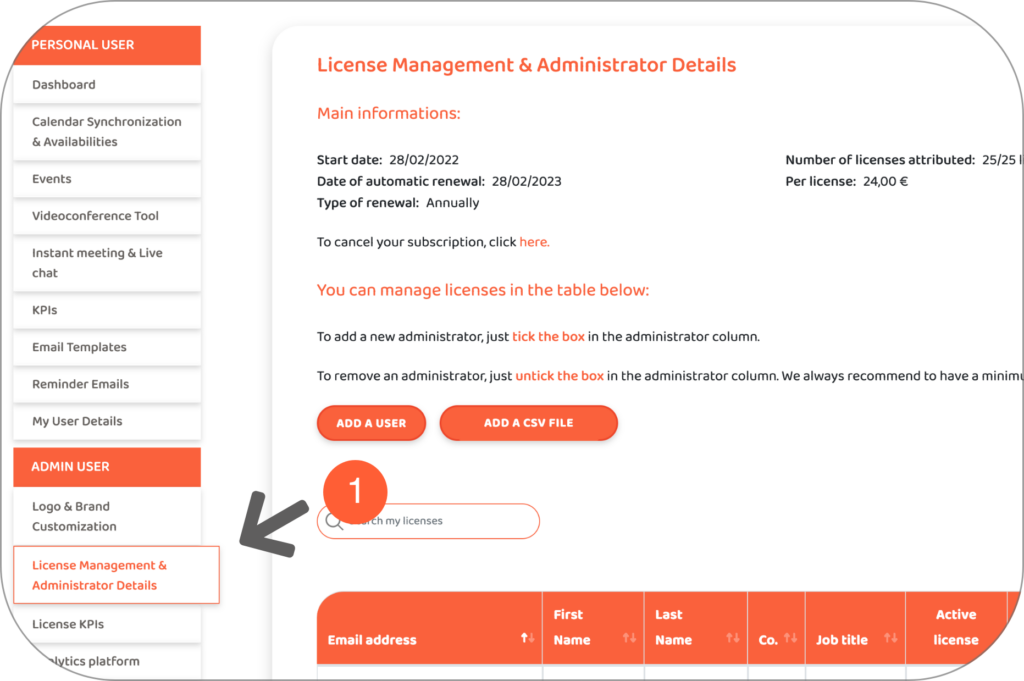
- Add a user by clicking on "Add a user" or add multiple users by clicking on "Add a CSV file"
We will send a welcome email invitation with instructions for the new user to create their Lodago account.
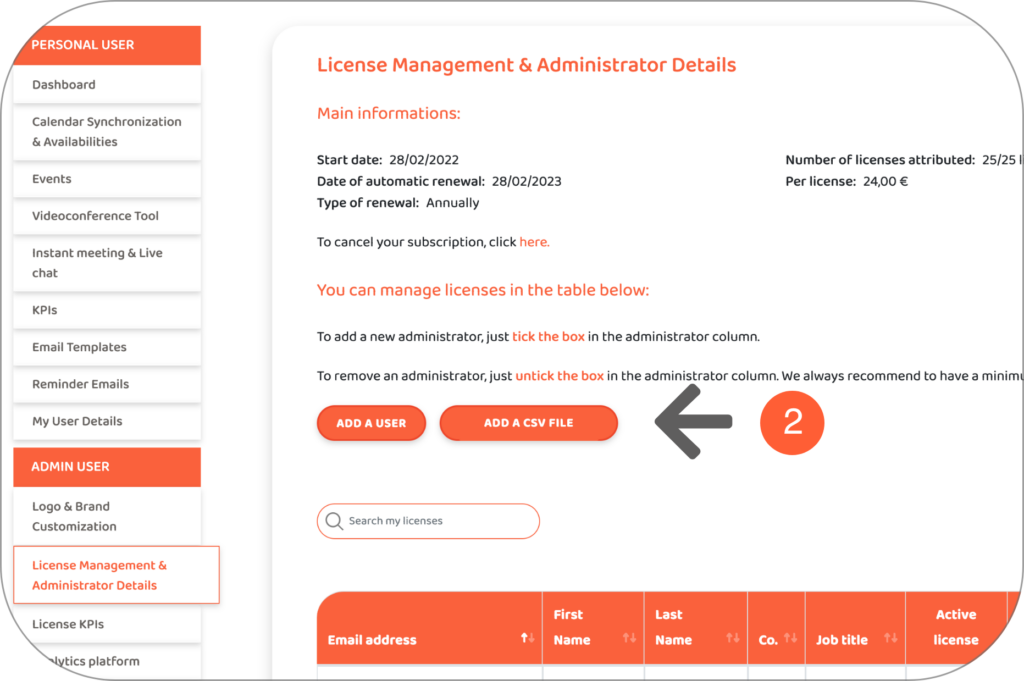
- To add an administrator, check the box in the "administrator" column of the row of the user you wish to set as administrator
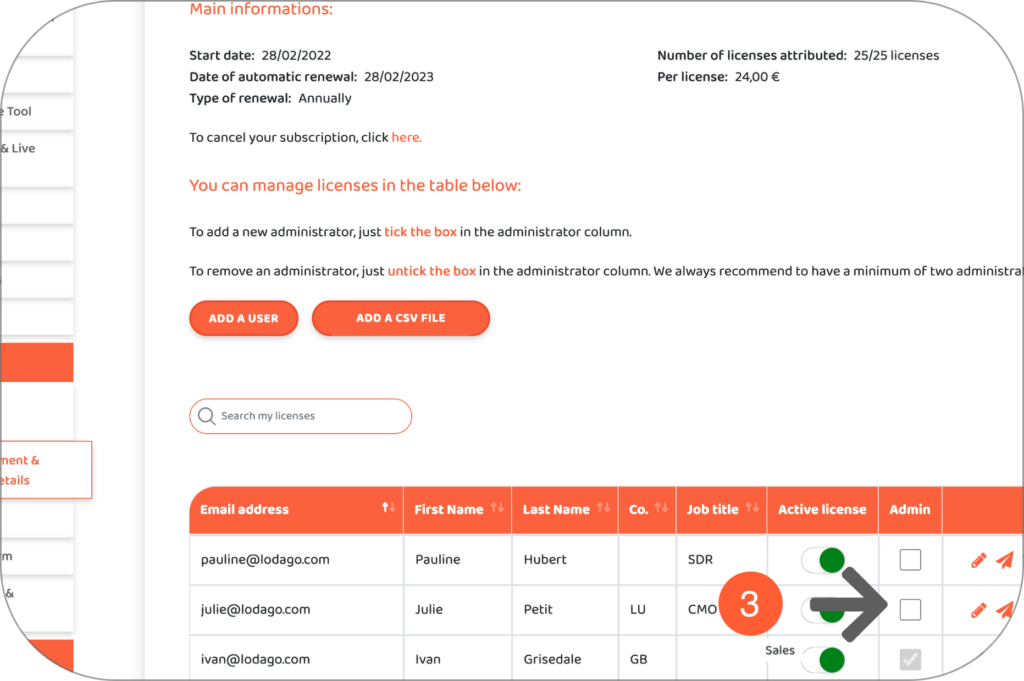
- To remove an administrator, uncheck the box in the "administrator" column