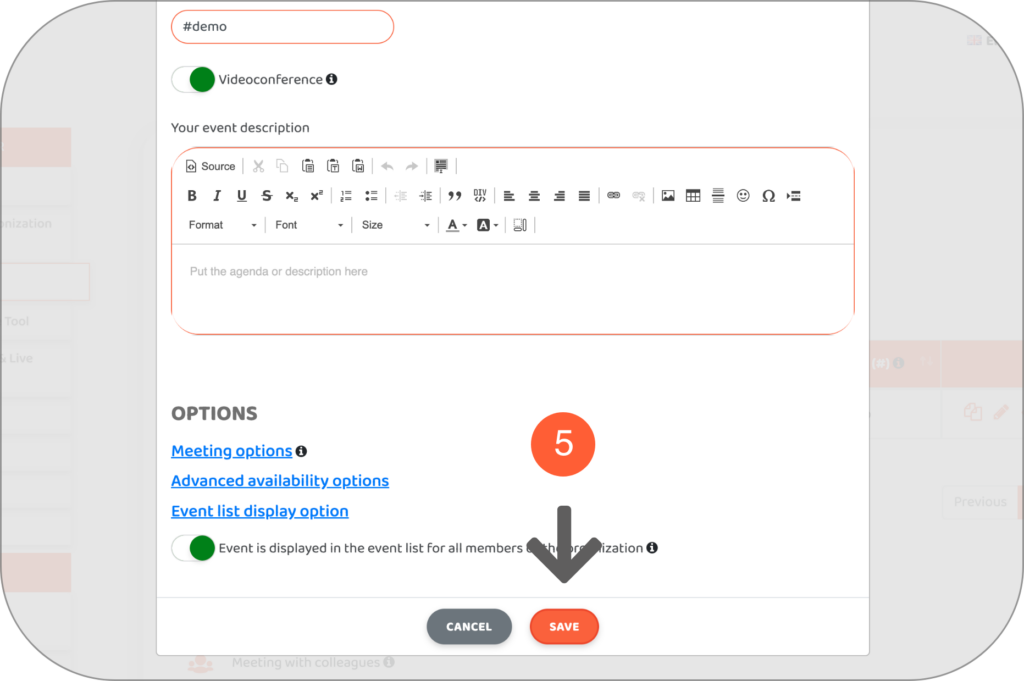You can think of an event as a template for a meeting that you’ll schedule regularly (e.g a introduction call). For each event you specify the meeting details: the duration, the type (i.e. 1-to-1 meeting, meeting including colleagues etc.), the time break etc.
By default, the event is exclusively displayed in the event list of the creator and the members that are part of the event.
You have the option to display the event in the event list of all the members of the organization. Note that the event details can be edited by the creator, the members that are part of the event and the administrator.
- Go to the "Calendar Synchronization & Availability" tab in your Lodago account
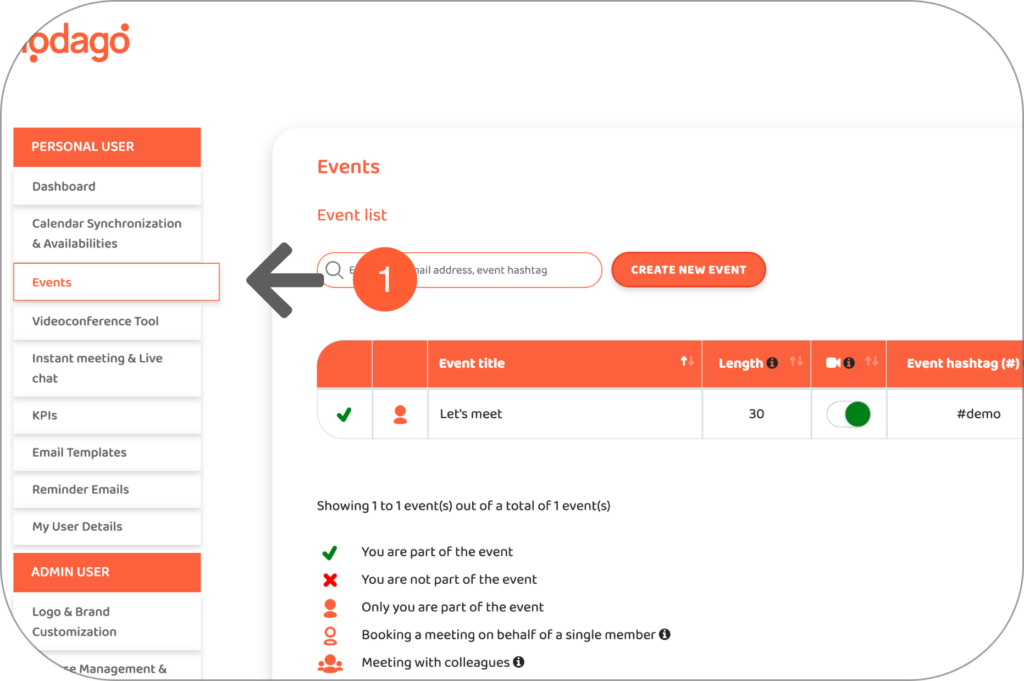
- Create an event by clicking on “CREATE NEW EVENT” or edit event details
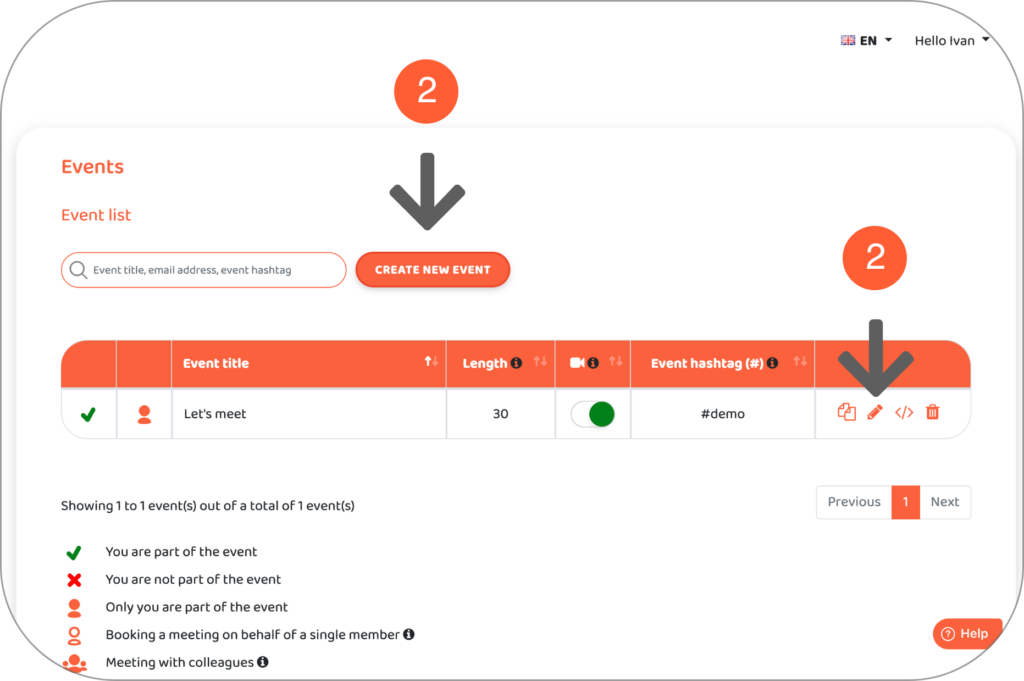
- Click on “Even list display option”
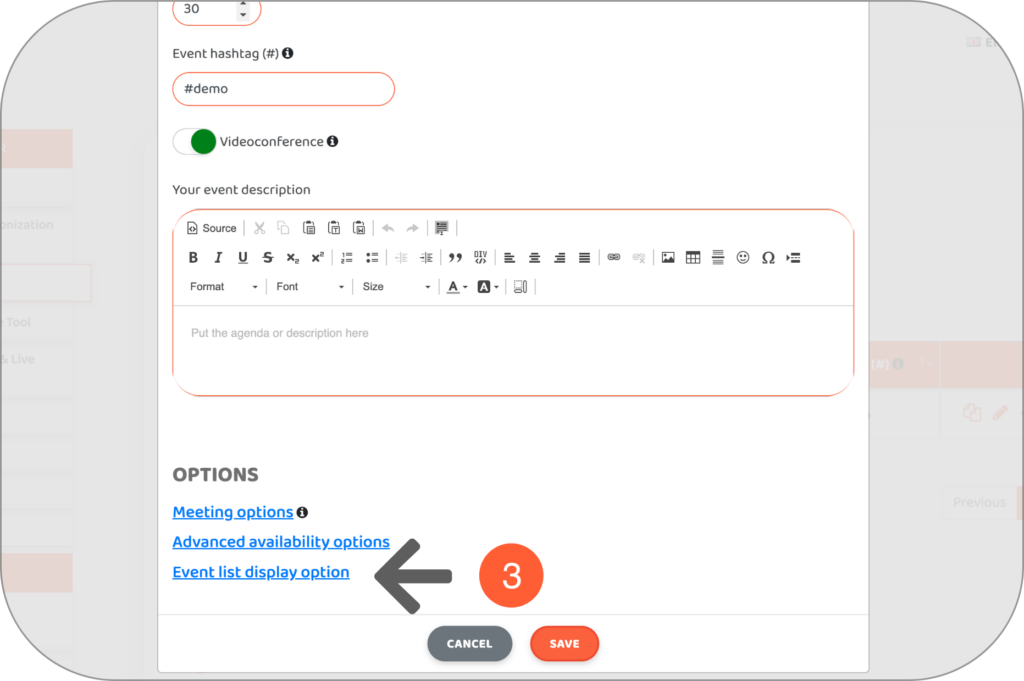
- Switch on “Event is displayed in the event list for all members of the organization”
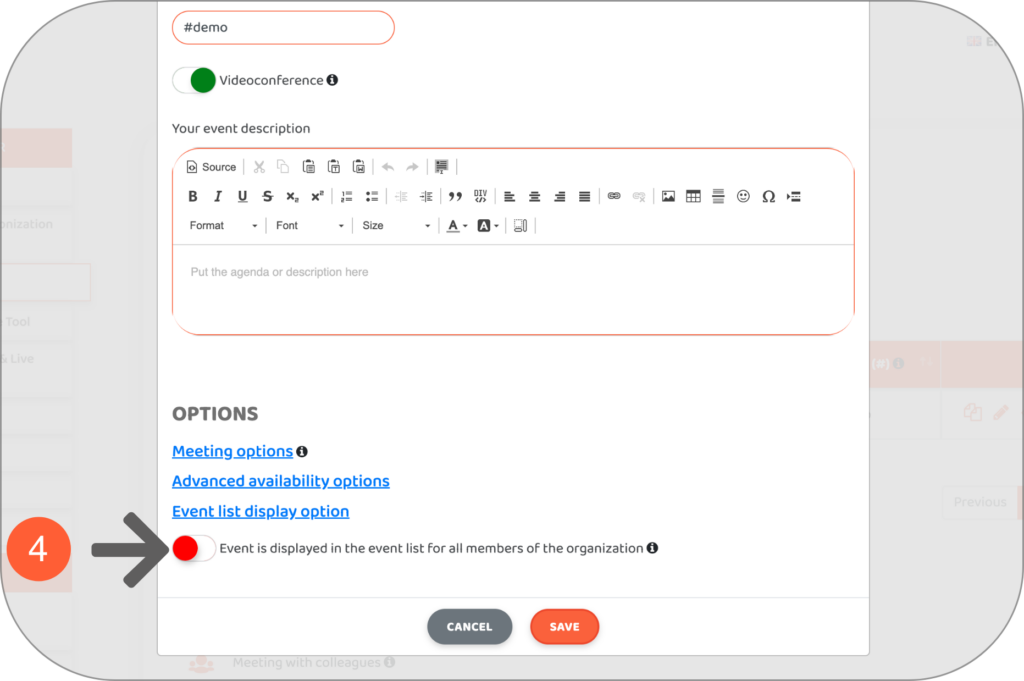
- Click on “Save”